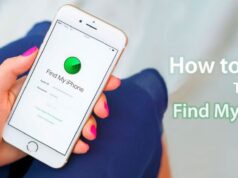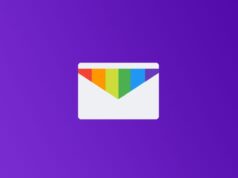Why are my PDFs so large?… Ah, Are you looking for how to shrink or reduce size of PDF file so that it takes up less space on your PC? Here are 10 ways to make PDF smaller file size using PC (Windows, Mac or Linux).
Probably we are all accustomed to deal with PDF files nowadays since it’s one of the most known and used document formats. In addition to being widely supported by various devices (computers, tablets, smartphones, e-books…), it’s very comfortable to send over the Internet, via e-mail, courier, or any other related means.
Given the portability of PDF files, it would be interesting to know a simple way to reduce the size of a PDF because the less weight the archive has, the faster you can download it. And yes, we’re talking about reduce PDF size without losing quality But, is that possible? How Do i reduce pdf file size on a Mac, Windows or Linux PC?.
In this article, we will show you more than 10 different ways to reduce PDF file size, each one of them using a different system that will suit better to the needs of each user. Here are the top 10 ways to shrink PDF file size without losing quality:
First things first, Some of the programs listed here are require Ghostscript installed on your PC in order to run the PDF Size reducer tools, you can download GhostScript from the official site: Ghostscript.com. You may also like, How to remove Password from PDF.
Best PDF Compressor to Compress PDF to Smaller Size for Free
1. Free PDF Compressor (Windows)
Perhaps the simplest way to reduce PDF file size using windows is using Free PDF Compressor. This is a free program that allows us to compress PDF file size into smaller. It has a series of options that let us choose what will we do with the PDF file and modify it based on that: Printing (Prepress), home printing (Printer), Electronic Book (eBook) or Display (Screen).Depending on what we choose, the file size (and quality) will vary.
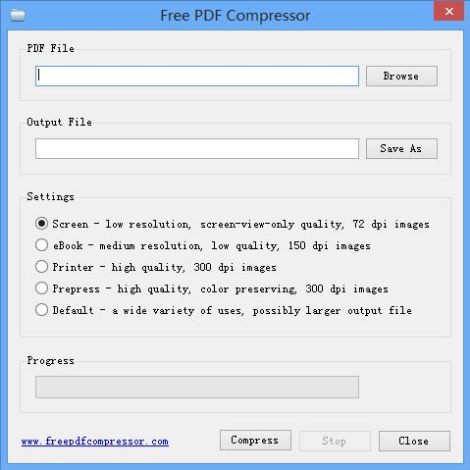
Like many of the tools discussed in this article, Free PDF Compressor uses Ghostscript, an interpreter for PDF / PS files. The difference here is that Ghostscript is built into the program itself, so the user won’t need to do anything before installation.
- Download | Freepdfcompressor.com
2. Compress PDF files on Mac
If you are mac user you are lucky, you don’t need to install or hire any software for do this task. Because mac has the built-in feature to compress PDF. All you need to do is just “Open the PDF” in the Preview that you want to shrink, select “File > Export“, then click the Quartz Filter pop-up menu and then choose “Reduce File Size” you can view the size reduced PDF file in the Documents folder.
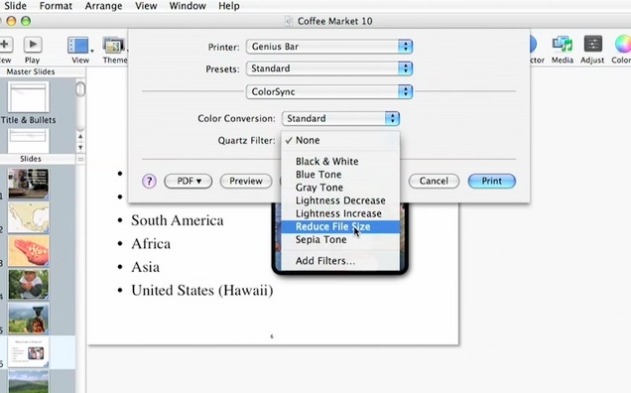
Decrease PDF size
This way is most recommended for resize PDF on Mac or make PDF smaller on mac.
3. Creating Zip archive
You were looking for shrinking PDF file size on Windows without losing quality?, then i recommend you go with this method. Steps to follow: At first “Choose the PDF file” that you want to make smaller. Right-click your mouse, then choose “Send To” and select “Compressed (Zipped) Folder“.
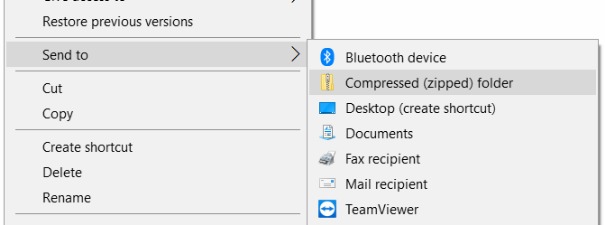
Once compression of the PDF file was completed. The compressed file will be created with an icon like folder with zip symbol. This method reduces / resize PDF files from PC fairly quick and easily. You can also make zip archives on Mac and Linux as well.
4. Using A Virtual Printer (Windows)
Another widespread way to compress PDF files is to use a virtual printer. When this program installed on your PC that creates a virtual printer machine (Under printer devices). Thus, any program that has the option to print documents can use this instead of a real printer. This will generate a PDF file with the content that you want to print. Using this, you can “print” web pages, DOC, DOCX, ODF documents, reports and a lot of other things in PDF format.
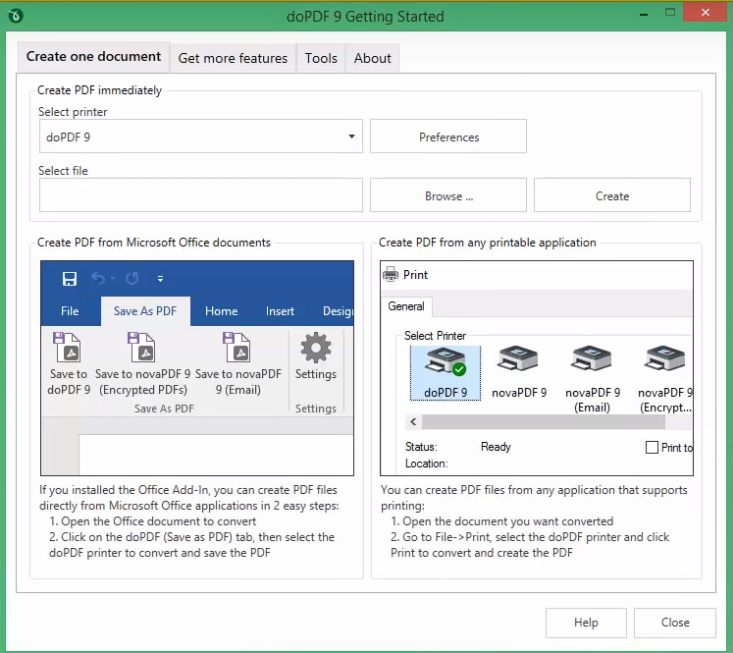
Some options to consider could be CutePDF (a very light program that generates good quality PDF files), PrimoPDF or DoPDF. Be careful with PDFCreator, another very popular virtual printer, as their latest versions have generated controversy over the inclusion of malware in the system without the user’s permission.
- Visit | CutePDF Writer
- Visit | DoPDF
- Visit | PrimoPDF
- Visit | PDFCreator
5. Compress PDF (Linux)
Just as we have Free PDF Compressor for Windows, we also have Compress PDF for GNU / Linux as an alternative if you work with this OS. This is a script that allows us to use Nautilus, the Gnome file explorer, for compressing our PDF files. By installing this program, you can reduce the size of your PDF documents by simply pressing our right-click button on the mouse and choosing Scripts / Compress PDF.
It also allows us to choose a profile for compression. We can choose between Normal, Display only, Low Quality and High Quality.
To install, simply download the file Compress-PDF-1.4.tar.gz and extract the path ~ / .local / share / nautilus / scripts or ~ / .gnome2 / nautilus-scripts (if you use a version of Nautilus older than 3.4).
Compress-PDF uses the Zenity and Ghostscript dependencies, so it’s necessary to install them in order to make this work.
6. LibreOffice (Windows, Mac, Linux)
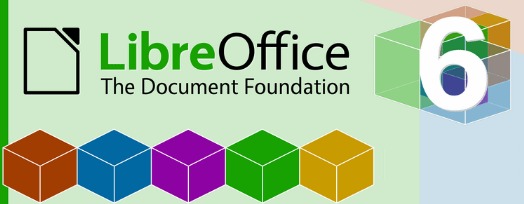
Most Office programs currently offer a tool to make a PDF export of your document, whether it is in Microsoft Office, Google Drive (a.k.a. the old Google Docs) or LibreOffice. You can use this tool for resize a PDF page or an image. For example, in the latter, you can select the menu File / Export to PDF where you will find advanced PDF generation options, which include an option of image compression that modifies the images inside of the PDF file to decrease PDF file size. Obviously, this will not affect PDF files without images.
If you want to know more about image compression, our advice is that you take a look at all the existent image formats.
- Visit | LibreOffice
7. Acrobat Reader Pro (Mac & Windows)
Acrobat Reader, the official Adobe PDF Reader tool, is a free reader that can be downloaded from its website. However, not everyone knows that there is a paid version called Acrobat Reader Pro, loaded with extra features for reading and generation of PDF documents. One of them is the option to generate a PDF file of reduce PDF file size or an optimized PDF file.

In the optimize PDF option, you will find several options to reduce the weight of a PDF document: reduce images, remove embedded fonts, delete objects, modify the metadata, clean masks, etc.
- Download | Adobe Acrobat Reader Pro
8. SmallPDF (reduce PDF size online)
Another simple and quick option is to use SmallPDF or DocuPub (the latter features, more options to compress PDF online) as an online PDF compression tool. Simply drag the PDF file to the “Drop PDF here” box and you’re good to go reduce PDF size online. The online PDF size reducer web platform is responsible for performing size reduction and give you the optimized PDF on your hand.
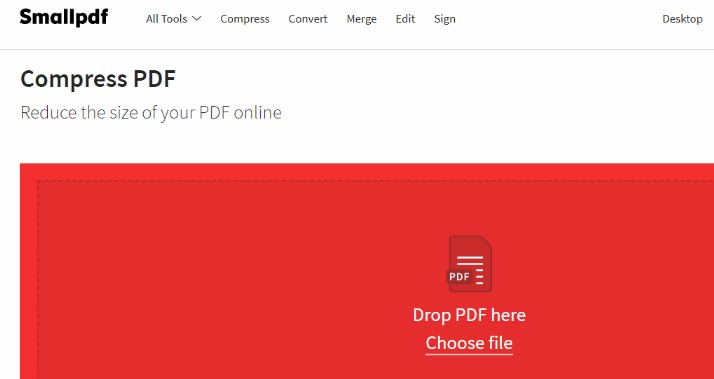
Minimize pdf size
The disadvantage of this shrink PDF online is that, firstly, you must upload the PDF file to the website and then download the PDF it generates, so it is not suitable for large PDFs, since these may take some time. On the other hand (and if we are a little paranoid) our privacy should be taken into account since we don’t know if the data we send is discarded or stored somewhere else.
9. ShrinkPDF (Shrink my PDF Online)
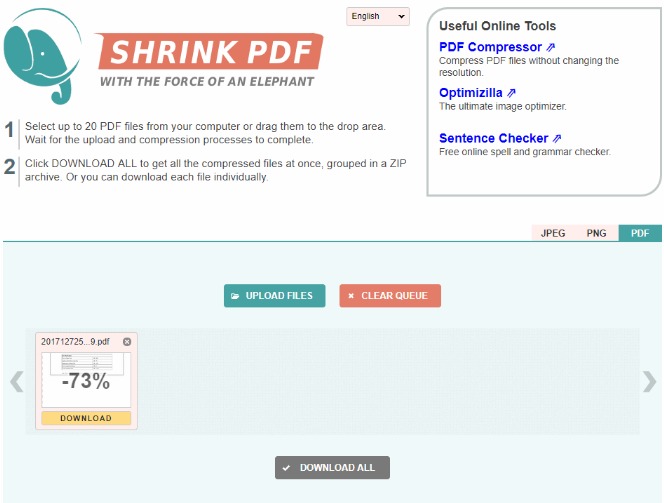
Its another alternative for SmallPDF and DocuPub, This free tool let you downsize a PDF file online for free. To use this just head over to shrinkpdf web page then you just Drag and Drop the PDF file you want to compress, in a few seconds the compressed PDF file will be available for download. The disadvantage of using this tool is you can’t Change / adjust PDF size, I mean the quality of output this tool automatically resizing PDF into very lightweight.
- Visit | ShrinkPDF.com
10. Intermediate Conversion (Linux)
Another thing you can do is to make an intermediate conversion to another format and then reverse the conversion to decrease size of PDF document. To do this, we could use the commands pdf2ps and ps2pdf using the intermediate format Postscript in Linux:
pdf2ps original.pdf intermediate.ps ps2pdf intermediate.ps optimized.pdf
The process can take a lot of time depending on the size of the PDF and the speed of the PC and is only recommended for PDF text or documents that are not too large. Likewise, we could also do the same process using the intermediate format DJVU and commands pdf2djvu and djvu2pdf, as seen in this string of text:
pdf2djvu original.pdf intermediate.djvu djvu2pdf intermediate.djvu optimizado.pdf
Of course, keep in mind that the DJVU format is designed for scanned images, so it’s not suitable for all types of PDF documents. In both cases, you will need to download Ghostscript.
11. QPDF (Windows, Linux)
There is an open source tool for Linux & windows, called QPDF, that creates optimized PDF documents by resize PDF file using the parameter —linearize. In some cases, this can help us win some space, However, this parameter is most often used to create a preview of PDF documents on the Internet. Use this string of text:
qpdf --linearize original.pdf pdf-linearize.pdf
On this page, you can find the manual command line for QPDF and take a look at all its features and options. For example, one of these options allows you to unlock a password protected PDF!
- Download | QPDF
12. PDFChain (Linux)
Another interesting tool is PDFChain, which functions using the graphical interface of PDFtoolkit (PDFtk). PDFChain can quickly perform common actions such as add or concatenate specific pages of certain PDF documents, separate pages, add watermarks, rotate pages and more.
In the Tools tab, we can find an option called Compress PDF file that allows compression of text data within a PDF document. However, this option usually only take effect when it is a PDF document mostly consisting of text. There are other GUIs we can use, such as PDFTk4All.
- Visit | PDFChain
13. ImageMagick (Windows, Mac, Linux)
If there is a magic tool that never ceases to amaze us, it’s ImageMagick. Although it is intended for work with graphical formats, you can use it to reduce the size of a PDF file. ImageMagick is able to work with Ghostscript to reduce the size of the images in the PDF document.
To do this, use the convert option and select the parameters -compress and -quality. You have to know what you’re doing while using ImageMagick on Windows since there is already a convert command used to manipulate disk partitions.
convert original.pdf -compress jpeg speaker_jpeg.pdf
With the command convert -list compress you can get a list of compression options this program puts at your disposal (BZIP, JPEG, LZW, Zip, Lossless…) to compress document images. Then, you can use the parameter -quality to set the quality of the images in the PDF (100% higher quality). I have been using this tool for reduce PDF file size on mac.
- Visit | ImageMagick
I hope this guide help you with how to make a PDF smaller size without losing quality from PC and even reduce PDF size online without the need of any software. If you want to read more articles like compress size of PDF, We recommend you go to our Tips & Tricks category.