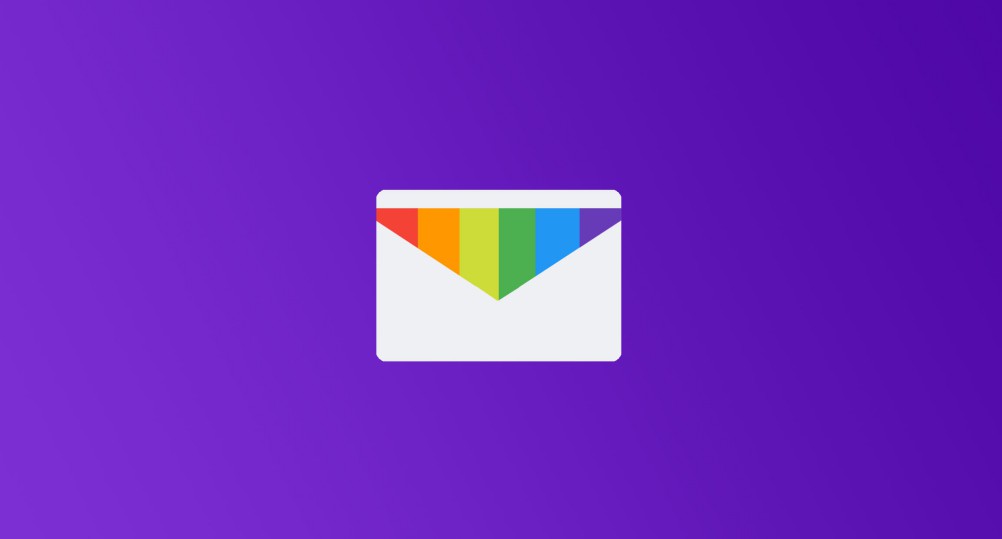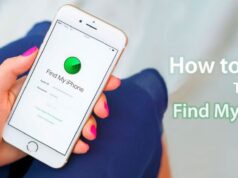Emails are used to organize your daily correspondence, send & receive electronic messages. Emails are fast, no other form of written communication is as fast as an email. Is there anyone that doesn’t have email in this century? Certainly no one! It is already very essential to have an email. Anyone who moves a bit through the network of networks knows very well that having an e-mail is like having a digital identity card to access any portal that requires registration, as well as to send any type of information between users in a fast, direct and much more comfortable than by other means. Have you been wondering how to sign up for yahoo mail account? Then this article is for you.
Currently there are many ways to create a yahoo mail account. Anyone can make a new account thanks to Microsoft or Google, which are the big names that anyone can think about when talking about technology and computer systems; however, we should not leave Yahoo aside. The more than reputable online search engine has also been offering a well-known and effective mail service for years, Yahoo Mail, and is for many a main proposal instead of an alternative.
And, how to create new Yahoo account? This is probably the question you are asking yourself. Registering a profile on this portal is synonymous with getting an email also linked to your services ( “@ yahoo.com” ) with which to do all those typical tasks of any email. Send emails, receive messages, manage accounts … All through a platform provided by Yahoo itself and available to anyone for free.
How to create Yahoo mail account fast 2024
In this guide we will teach you sign up for yahoo mail account, so that you have access to Yahoo Mail and all the services it has. Step by step and paying attention to all the details, we take care of that, if you follow everything we say, you can release your profile in a matter of minutes. Also, if you want to configure this e-mail on your mobile phone, or even get rid of it, we also help you.
Yahoo mail sign up is very easy, all you need is just to have an internet connection and use a traditional browser to enter the website of this company. It is a typical registration procedure in which you have to enter several data and perform a few simple steps for the yahoo sign up, which, as you can see below, are quite simple.
1.) Enter the Yahoo website
Through your web browser, you must go to the Yahoo ID Sign up page to open a new email account. The following URL will take you the page directly: https://login.yahoo.com/ .
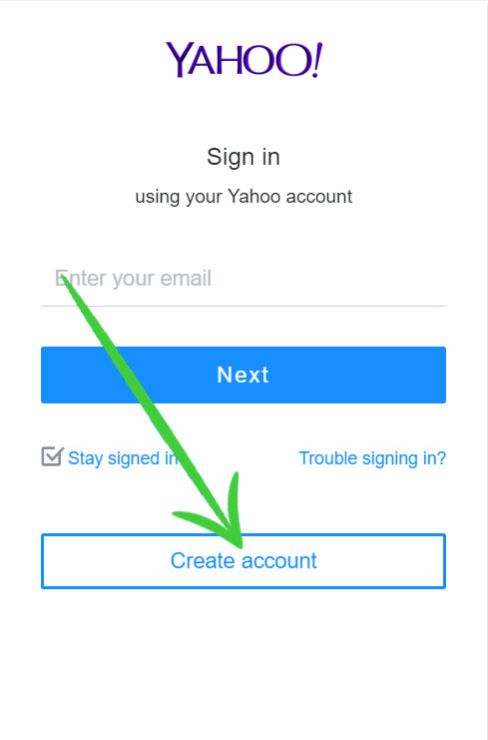 Then an page to sign in will be displayed, At the bottom right side of the login page. You will see the the option “Create account” click on it. Thus, you will enter the form to create yahoo account.
Then an page to sign in will be displayed, At the bottom right side of the login page. You will see the the option “Create account” click on it. Thus, you will enter the form to create yahoo account.
2.) Enter your personal data
For the yahoo registration, Yahoo needs a series of personal data to be able to provide it with an identity. You have to write your name and surnames in the spaces enabled to do so. Then, do the same with the email address you want to have considering that it must be unique to be able to move forward in your new yahoo account creation.
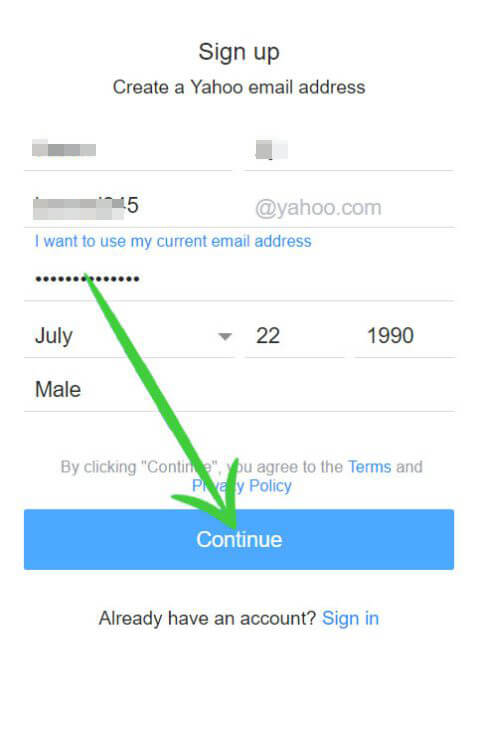 After this, enter the password you want to use for your new Yahoo id (it is recommended that you mix numbers and letters to be more secure), a mobile phone number to link to allow the recovery of the mail in case of having problems logging in, the date of birth and your gender (this last part is optional).
After this, enter the password you want to use for your new Yahoo id (it is recommended that you mix numbers and letters to be more secure), a mobile phone number to link to allow the recovery of the mail in case of having problems logging in, the date of birth and your gender (this last part is optional).
3.) Add & Verify your Phone Number
In this step, after completing the previous one, Yahoo Mail asks you to confirm that the phone you entered is real and belongs to you. You have to click on the button to send a code via SMS to your mobile.
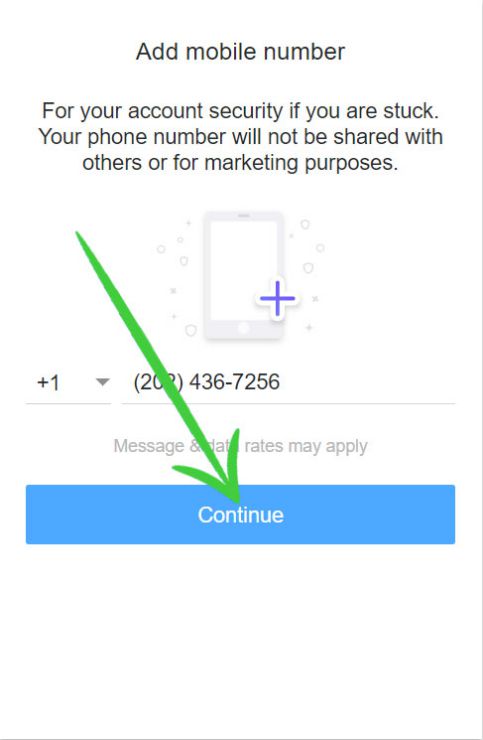
When you receive it, open it and memorize the code that appears in it, since you have to enter it in the corresponding field inside your PC and then click on the “Verify” button.
4.) Yahoo Email ID created!
At this point, your Yahoo mail is now ready to go. Before concluding, you will be asked if you want to receive information about offers, promotions and others, something that you can activate or deactivate by checking or unchecking the box that is there. Click on “Continue” and you will enter directly in the tray of your new yahoo id email inbox. Now you are ready to send and receive emails on your new yahoo account.
We think with this you have been able to make a yahoo account. If you found this information helpful to you don’t hesitate to share this article on your social medias. To read more are guides like this one, enter our email guides section.