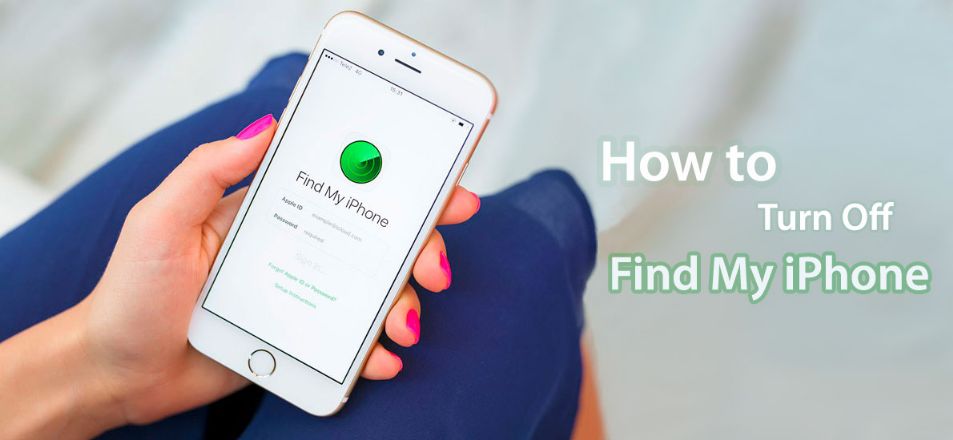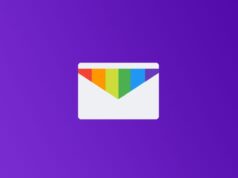Here is the easiest Guide to disable Find My iPhone option on iPhone, iPad & iPod devices. There are several reasons for turn off find my iPhone feature, in this article we’ll take a look at it.
Find My iPhone is a very useful resource that incorporates apple products to locate our iOS devices in case of loss or theft. Blocking activation keeps your protected information and makes it difficult for whoever tries to use or sell your device. This resource can sometimes be annoying if you want to reset the device or when we want to not be located (care). Kepp reading this guide to know how to disable find my iphone on iPhone 6, 7, 8, 8 plus, iPhone X, iPhone 11, 12, 13, 14, 15 running up-to iOS 17 operating system. If you forgot your apple id password here is the guide to remove icloud activation lock.
How do i turn off find my iphone? The Find My iPhone allows you to locate the location of your Apple device in case of loss. However, in case of failure, this function must be disabled in order to undertake repairs. Here’s How to Turn off Find my iPhone on iOS 17 and up.
How to Disable Find My iPhone iOS 17?
If the phone can be turned on:
- Go to Settings> Tap on Your Profile name > iCloud> Find My iPhone.
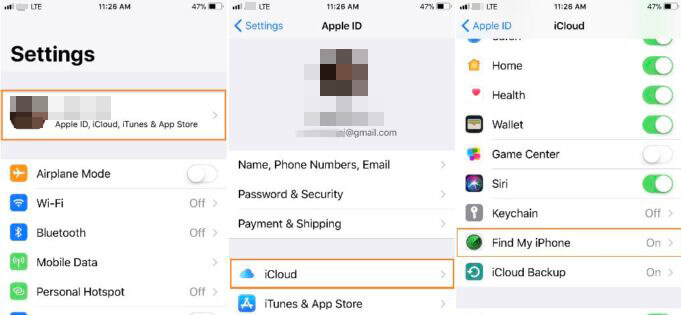
- And disable this option by Clicking Turn off button Right next to Find my iPhone. You must enter the Apple ID password to finish.
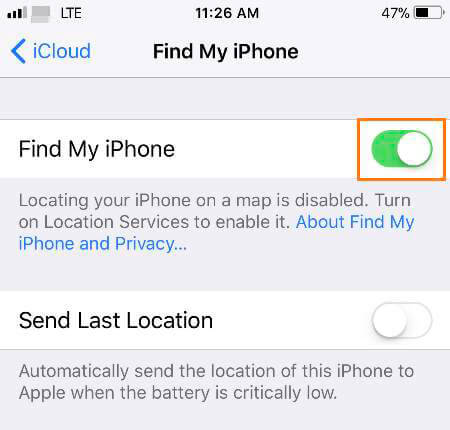
Still can’t turn off find my iPhone? you don’t have to worry there are two things you must make sure, 1.) Having good internet connection, 2.) Need to enter the correct password of your apple ID (Not your iPhone’s passcode), you can’t disable this feature without password. If the method annoys you there is an alternative method is available you can go for it!.
If the iPhone won’t be Turned On: This method will work for all iOS devices (iPod, iPad, iPhone)
- Turning off find my iPhone: At first open this page icloud.com from your computer browser or laptop or any other high-end device and enter your Apple ID and password then hit enter to login.
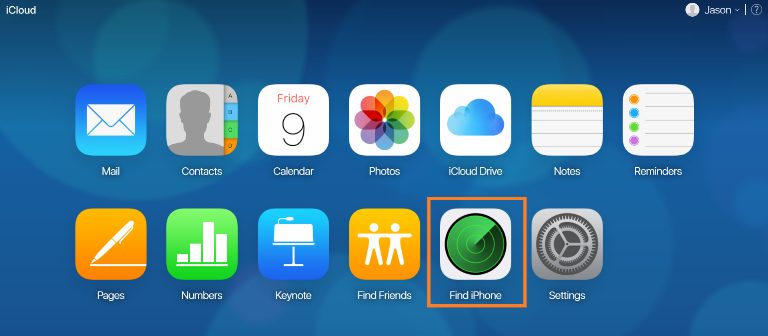
- Click on the Find iPhone icon then Select the icon “Search” and type your phone name. Then select the device you want to disable from the Find my iPhone (if you have multiple devices associated with the same Apple ID) and select the option “Remove from Account“.
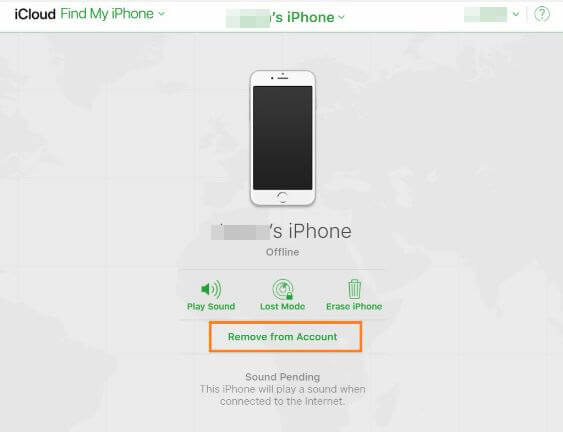
VERY IMPORTANT: To disable the option, the device must be switched off. (You can find out if the device is on or off by the color dot that appears to the left of your device: gray-green power off). It can happen, that despite having off your device, no option to delete your account will appear. If then click again on All devices and click the button Delete next to the device.This will remove the device from find my iPhone.
If you found this article helpful don’t forget share this article on your social media profiles!. To read more articles like remove find my iPhone we recommend you go to our Tips & Tricks archives.