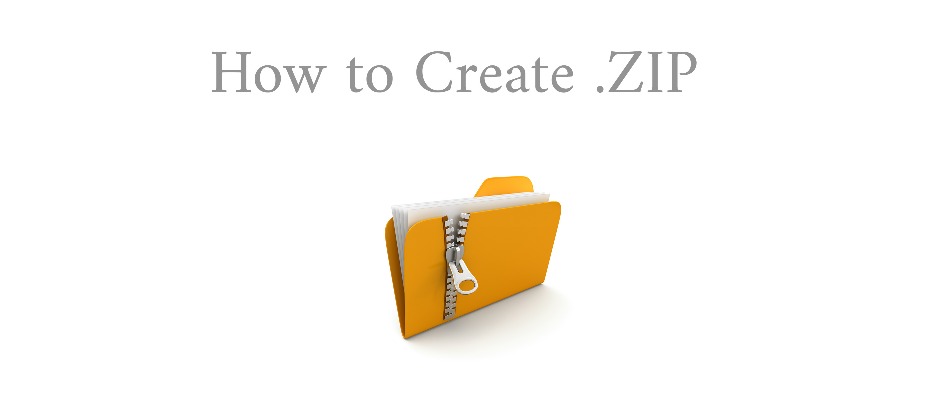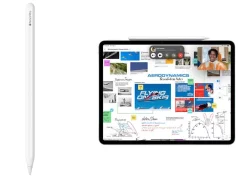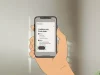How do i create a zip file? You are looking to Compress files into a zip or turn a folder into zip archive for save disk space or send multiple together via email? This guide might be help you on how to zip a file, several files or a entire folder using your Windows 10, 8, 7 PC.
If you want to archive files that you do not constantly need in a space-saving way or if you want to send several files in an attachment as mail, you can combine the corresponding files into a ZIP file. You can unpack the files at any time and return them to their original size.
You can collect multiple files and folders in a compressed format and save it zip files. In the form of a ZIP file, for example, you can also send an entire folder as an attachment to a mail without attaching many individual files. To use additional functions, you need a program such as WinZip , WinRAR or 7-Zip. For example on how do you zip a file, you can create new ZIP files in the wizard of the program, for example by clicking on “Create new archive” in WinZip and selecting the corresponding files or folders.
Making zip files are not that hard task, with the software of your choice, you can unpack, manage and, for example, password-protect ZIP files. However, to save multiple files in ZIP format, you do not have to invoke the wizard of a ZIP program, but you can easily create the new file using the context menu.
How to Make a Zip file on Windows 10, 8 & 7
Here we put together three different ways to make zip file on Windows 10, 8, 7 Laptop / PC.
Creating ZIP file on Windows:
To create a ZIP file quickly and easily, you do not necessarily need to open the wizard of a ZIP program. Lets see how to zip files without the use of any third-party apps making a zip file
- Select the various files and folders (Selecting Files for create zip file). If you want to select more than one, hold down Ctrl while Selecting on the files.
- Once you have selected all the files that you want to create a zip file, right-click on one of the marked files and go to “Send to” in the context menu.
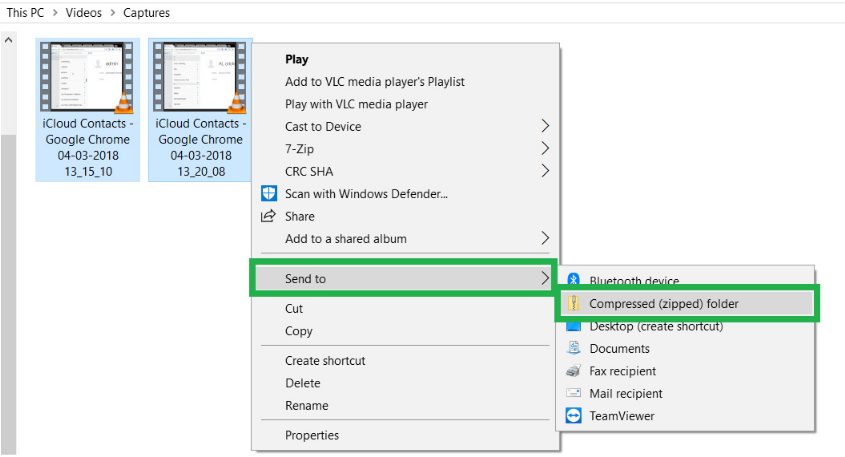
- If you select “compressed (Zipped folder)“, a new file will be created in the same directory as a ZIP file. You recognize the file at the extension “.ZIP“.
How to Zip a Folder or Files using Free File Archiver
1.) Using 7-Zip
To create a ZIP archive using 7-zip, first mark all the files you want to compress into a zip file. Then click with the right mouse button on one of the marked symbols and select the command “Add to archive …” in the “7-Zip” menu.
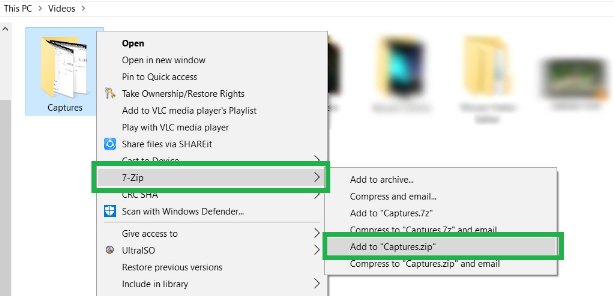
2.) Using WinRar
Here another method which you can use for zip a file on windows PC.
- At first “Select the files you want to zip” into a zip-compressed folder.
- Now “Right-click“ on selected files.
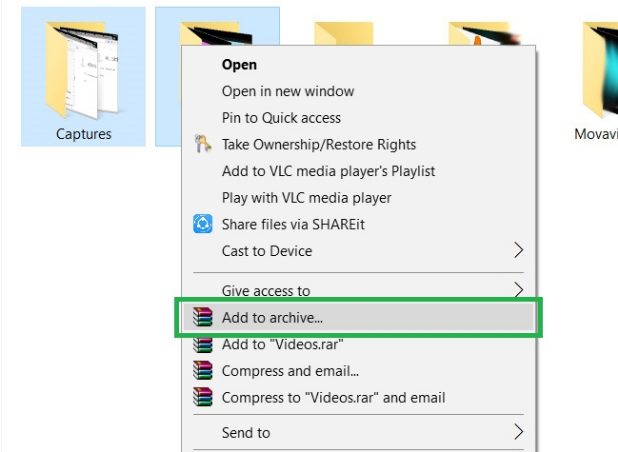
- Then just press “Add to archive” and choose the “Zip” in the pop-up menu.
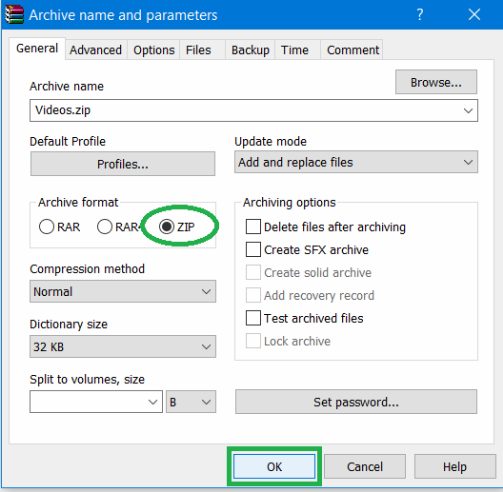
Windows will now create such a Zip folder with your previously selected content. Of course you can also create such ZIP folders using other external programs like Bzip or Winzip. We hope this article help you with put files into a zip file, Have you created a zip file yet by following our guide? Do let us know in the comments and also share this article with your friends, Thanks for reading!