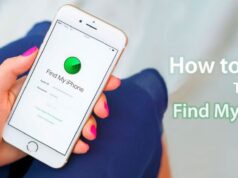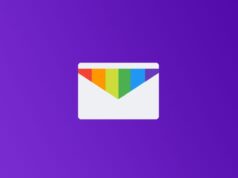Windows 10 is an operating system produced by Microsoft as part of its Windows NT family of operating systems. It was released after Windows 8.1 and has been the choice of most people, but there is a challenge that comes after installing the windows 10 for people who browsing web with their PC. If you update your computer to Windows 10 or buy new equipment that brings Windows 10 pre-installed, then the default web browser will be Microsoft Edge in which before it was internet explorer before the arrival of windows 10. However, the replacement of Internet Explorer has not had the acceptance that Microsoft expected. Most users prefer to use other browsers such as Google Chrome or Mozilla Firefox and to switch or to set your favourite browsers as default browser has been the problem of some people. We have come across so many people asking me this questions “how do I make Firefox my default browser” “can’t set Firefox as default browser windows 10” but worry no more. Because in this article we are going to show you how to set Firefox as the default browser.
Important! First of all, You must know that to be able to change your default windows 10 browser to Firefox; You have to install or have installed the Mozilla browser on our computer. If you have not yet installed this browser, then the first thing you have to do is download firefox from the below link and install it.
The first time when you open the browser, yo will see a message asking if you want to set the firefox browser as the default in the system, even if your PC not displays this message calm down and read this article very well, We will tell you all the possible ways to make Firefox default browser on windows 10.
How to Make Firefox Default Browser in Windows 10
Firstly, to make Firefox default browser, download Mozilla Firefox and install it by opening the downloaded file. Now you have different methods to follow to set Firefox as the default browser.
Method #1
To set up Firefox as the default browser:
1.) Open “Firefox browser” (sometimes it opens automatically after installing) and click on “Use Firefox as my default browser” in the floating window that pops up.
2.) Then another window would open, select the browser that is predetermined (under the Web Browser section) and then select Firefox in the floating window that appears on your screen. You can do the same for Email if you wish. So this first method has answered the question of how to make Firefox my default browser.
Method #2
1.) If the first method did not work out for you and you are still wondering how to set Firefox as the default browser, Open Firefox and then click on the “Hamburger Menu button” after that you will have to click on “Options”.
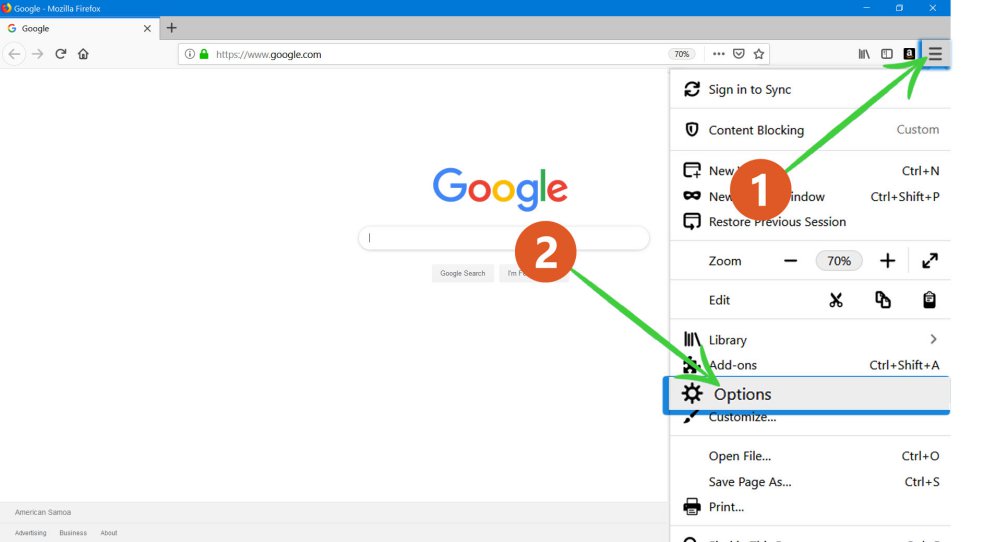 2.) Under the “General” settings tab; select “Make default” option in the Startup section.
2.) Under the “General” settings tab; select “Make default” option in the Startup section.
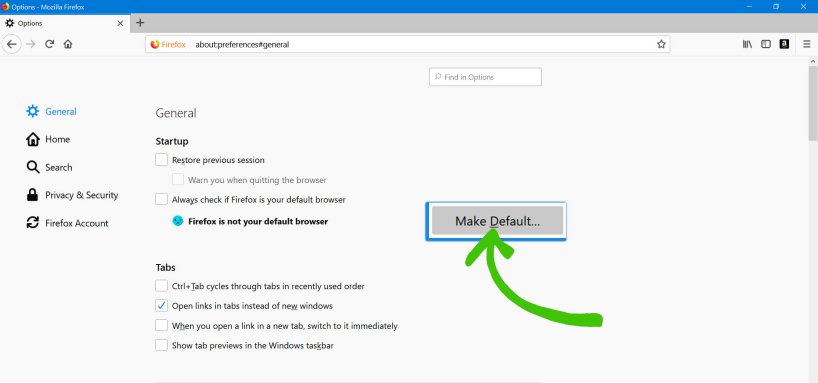
3.) In the next window that will be displayed you will be asked to select the current default browser and in the pop-up, you have to choose the Firefox browser, after doing this, you have been set Firefox as your default browser already.
Method #3
This method is the fastest way to make Firefox as your default browser with just a few clicks.
1.) First, open Firefox, then copy the first text we have given below:
about:preferences#general
2.) Once you have the text copied to your clipboard, you have to paste it in the Firefox URL input bar as shown in the screenshot.

3.) Click on the arrow pointing right in the browser’s address bar, allow the page to load.
4.) In the next page, you have to click on “Make default…” button (you will find in the Startup section).
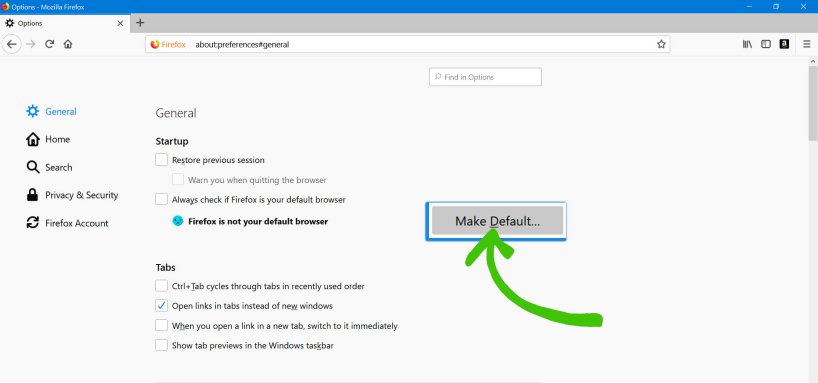
5.) In the next window you will be asked to select the browser of your choice, you can do it by click on the current default browser, and after there will be a pop-up that contains all the web browsers that you have installed on your pc. You have to choose the “Firefox browser”, and boom Firefox will automatically become your default browser.
Method #4
Open “Start menu” then click on “Settings“ icon then you look for the “Apps” and select it, then click on “Default Apps” Under Web Browser you have to click on the current browser and then select “Firefox” in the Pop-up window that appears. That’s it, you already set Firefox as your default browser!
After reading this article, we sure that you will be able to set Firefox as your default browser without any hassle. For more tech related articles, visit pingobytes.eu.