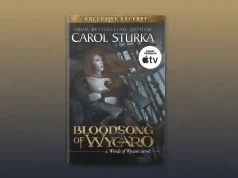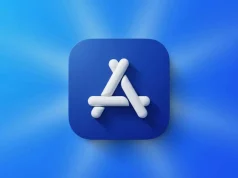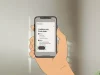The iPhone 17 introduces a clever new front camera feature that lets you rotate and zoom your selfie with just a tap. This intuitive control makes framing faster and easier—especially when you’re shooting alone with one hand. For vlog intros, group photos, or spontaneous Stories, this small enhancement means fewer retakes and more perfect shots.
Where to Find the New Controls
Open the Camera app and switch to the front camera in Photo mode. On iPhone 17 models, contextual hints—Tap to rotate and Tap to zoom—will appear on the screen. A simple tap lets you instantly change orientation or step through a tighter crop, all without twisting your wrist or adjusting a tripod or mount.
Compatibility: These new photo controls are exclusive to the iPhone 17 lineup and the iPhone Air. Older models, including the iPhone 16, don’t support this functionality.
Rotation vs. Gyro: What’s Really Different?
Tap-to-Rotate: This software-based rotation instantly changes your selfie’s orientation without needing to physically turn your phone. Perfect when your device is fixed on a tripod, dash mount, or gimbal for quick adjustments.
- Device Gyro Rotation: The traditional method—manually turning your phone. While it still works, it’s slower and
can disrupt your framing when your device is mounted. - Tap-to-Zoom: Quickly cycles through tighter crops for better face framing. This feature leverages the front
camera’s face detection to keep your subject perfectly centered.
Best Real-World Use Cases
- Car mounts: Ideal for parked vlogs or road-trip check-ins. Rotate or zoom your shot without touching your mount.
- Gimbals and tripods: Change orientation or crop with a quick tap while maintaining balance and horizon.
- Tight spaces: Perfect for cramped bathrooms, elevators, or backstage where stepping back to reframe isn’t an
option. - One-handed selfies: Effortlessly switch from a wide group shot to a tighter solo framing for Stories and Reels.
How to Use It in 30 Seconds
- Open Camera → Photo → switch to front camera.
- Raise the phone and hold steady.
- Tap to rotate to flip orientation if needed.
- Tap to zoom to tighten framing without moving the device or your arm.
- Press the shutter. If someone joins late, quickly retap to reframe.
Creator Tips
- Consistency for thumbnails: Use the same tap-to-zoom level to keep your face size uniform across videos.
- Reduce motion blur: Avoid micro-shakes common when twisting the phone by using tap-to-rotate.
- Pair with countdown: Use the 3-second timer so Center Stage locks framing before capture.
- Mind the edges: When zooming, keep your eyes just below the top third of the frame to avoid cropping hair or
hats.
Bonus: iPhone 16 vs. iPhone 17 Selfie Speed Test
Goal: Measure how much faster the new tap controls get you from pocket to perfectly framed selfie.
- Set both phones to default Camera settings, lenses clean.
- Stand at arm’s length on a marked spot.
- Start a stopwatch as you raise the phone. Use tap-to-rotate and tap-to-zoom on the iPhone 17. On the iPhone 16,
rotate the device manually and pinch to crop. - Stop the timer when you take a centered, usable selfie.
- Repeat 10 times, noting retakes and misses. Average the results.
What to Expect: The iPhone 17 should significantly reduce setup time and retakes, especially when mounted or switching frequently between portrait and landscape modes.
Takeaway
With Tap-to-Rotate and Tap-to-Zoom, the iPhone 17 front camera becomes a faster, more versatile tool for one-handed selfie shooting. Whether you film intros, capture group shots, or share quick Stories, this upgrade will streamline your process right from day one.