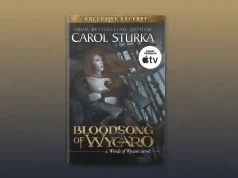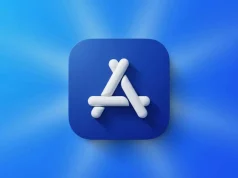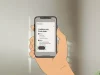Apple TV remotes are crafted to be intuitive and responsive, but like any tech accessory, they can occasionally stop working or lose connection. Whether you’re using the latest Siri Remote or an older Apple Remote, knowing how to reset your remote can save you valuable time and frustration. This comprehensive guide walks you through the reset process for every Apple TV remote model, along with helpful troubleshooting tips to get your remote back in action.
Identify Your Apple TV Remote Model
Before resetting, it’s important to confirm which remote you have. Apple offers several models:
- Siri Remote (2nd generation and later): Features a circular clickpad and charges via USB-C.
- Siri Remote (1st generation): Includes a touch-sensitive surface and charges via Lightning port.
- Apple Remote (aluminum or white): Utilizes a circular button layout and communicates through infrared.
For a detailed overview of all Apple TV and Home remote models, see the complete [Apple TV and Home products guide].
How to Reset Your Apple TV Remote
Siri Remote (2nd Generation or Later)
- Unplug your Apple TV from the power source and wait at least six seconds.
- Plug it back in and wait for the home screen to appear.
- Simultaneously press and hold the TV/Control Center button and Volume Down button for five seconds.
- Release the buttons when the Apple TV status light turns off and then back on.
- Wait for on-screen messages indicating the remote has disconnected and then reconnected.
This process reboots the remote and re-establishes a Bluetooth connection with your Apple TV.
Siri Remote (1st Generation)
- Point your remote at the Apple TV.
- Press and hold both the Menu and Volume Up buttons for five seconds.
- If prompted, place the remote on top of your Apple TV to complete pairing.
- Wait for the “Pairing Remote” message to disappear.
If volume controls remain unresponsive, follow additional steps in our guide on fixing Apple TV remote volume issues.
Apple Remote (Aluminum or White)
- Hold down the Menu and Left buttons for six seconds to unlink the remote.
- Watch for an icon showing two disconnected ovals to confirm.
- Then, press and hold the Menu and Right buttons until the ovals overlap, indicating successful re-pairing.
Since this model uses infrared, ensure no objects block the remote’s path to the Apple TV.
Frequently Asked Questions (FAQ)
Can I reset my Apple TV remote using my iPhone?
- Yes, you can control your Apple TV with the Apple TV Remote app on iOS if your physical remote is unresponsive.
Why does my Apple TV remote keep disconnecting?
- Common causes include low battery, Bluetooth interference, or outdated Apple TV firmware. Try charging the
remote and restarting your Apple TV.
How do I remove the Apple TV remote from the iPhone lock screen?
- If the remote icon appears persistently, you may need to disable the Apple Remote from the iPhone’s lock screen
settings.
How can I check if my remote is paired?
- Go to Settings > Remotes and Devices > Remote on your Apple TV to view the pairing status.
Final Thoughts
Resetting your Apple TV remote is a simple and effective way to fix most connectivity issues. Whether using the latest Siri Remote or an older infrared model, these steps should restore your remote’s functionality quickly. If issues persist despite troubleshooting, consider replacing the remote or contacting Apple Support for further assistance. For more details on compatible Apple TV devices and accessories, check out the Apple TV and Home products overview.