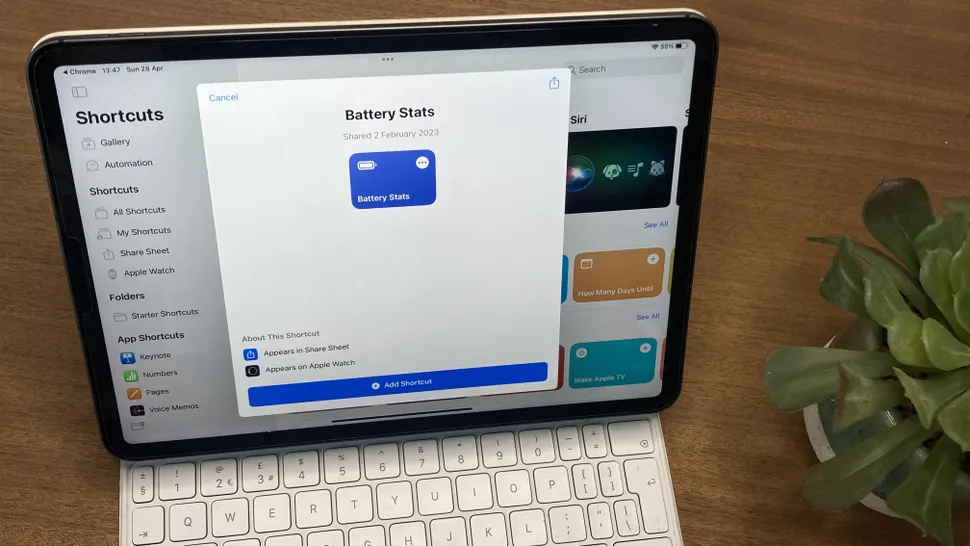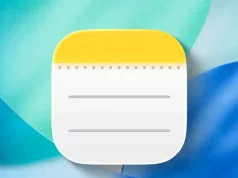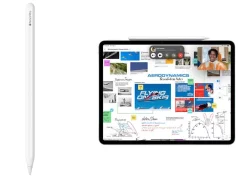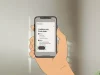Checking your iPad’s battery health might seem like a simple task, but Apple hasn’t made it as straightforward as it is on iPhones and Macs. In fact, only iPads released after 2024 include a dedicated Battery Health menu in Settings. That’s surprising for a device so widely used by creatives who rely on consistent performance—whether you’re deep into a Procreate illustration or sketching concepts mid-flight. Power longevity matters, especially on the best iPads for drawing.
Like all lithium-ion batteries, your iPad’s battery naturally degrades over time. Even with the larger cells inside, you’ll eventually notice it holding less charge than it once did. This isn’t cause for panic—it’s simply part of battery life. By keeping tabs on your battery’s condition, you can better plan your workflow, manage expectations, and keep your device performing at its best.
And this applies to all iPad generations—from the latest iPad Pro and Air models to older workhorses still serving you well. If your iPad doesn’t show battery health directly in settings, there are still reliable ways to find it without installing questionable third-party apps.
Method 1: Using Built-in Settings
You can check your battery health using your iPad’s built-in analytics.
- Open Settings
- Launch the Settings app on your iPad.
- Navigate to Analytics & Improvements
- Tap Privacy & Security
- Select Analytics & Improvements
- Enable “Share iPad Analytics”
- Toggle on Share iPad Analytics if it’s not already enabled.
- Wait 1–2 days for analytics data to be generated.
- Access Analytics Data
- Go to Analytics Data under the same menu.
- Open the most recent analytics file.
- Scroll down and copy the final block of text in the file.
- Paste it into a text editor like Notes, Pages, or Google Docs.
- Find the Battery Health Value
- Search for last_value_MaximumCapacityPercent
- The percentage shown is your current battery health compared to when the iPad was new.
Method 2: Using the Battery Stats Shortcut
If you prefer automation, the Apple Shortcuts app can simplify the process.
- Install Battery Stats Shortcut
- Download the “Battery Stats” shortcut to your iPad.
- Access Analytics Data
- In Settings → Privacy & Security → Analytics & Improvements, open the most recent analytics file.
- Run the Shortcut
- Tap the Share icon in the top-right of the analytics file.
- Select Battery Stats from the share sheet.
- The shortcut will instantly display:
- Original Maximum Capacity (MaximumFCC) – your iPad’s battery capacity when new, in mAh.
- Current Maximum Capacity (Nominal Charge Capacity) – your battery’s current max capacity.
- Cycle Count – how many full charge cycles your battery has completed.
Understanding Your Battery Health
MaximumFCC – The factory-rated capacity of your iPad’s battery in milliamp hours. Apple doesn’t publish this on its website; it’s only available through analytics.
Nominal Charge Capacity – Your current maximum charge capacity. This will drop over time with use.
Cycle Count – Each full charge cycle slightly reduces capacity. A high cycle count with low capacity indicates normal wear.