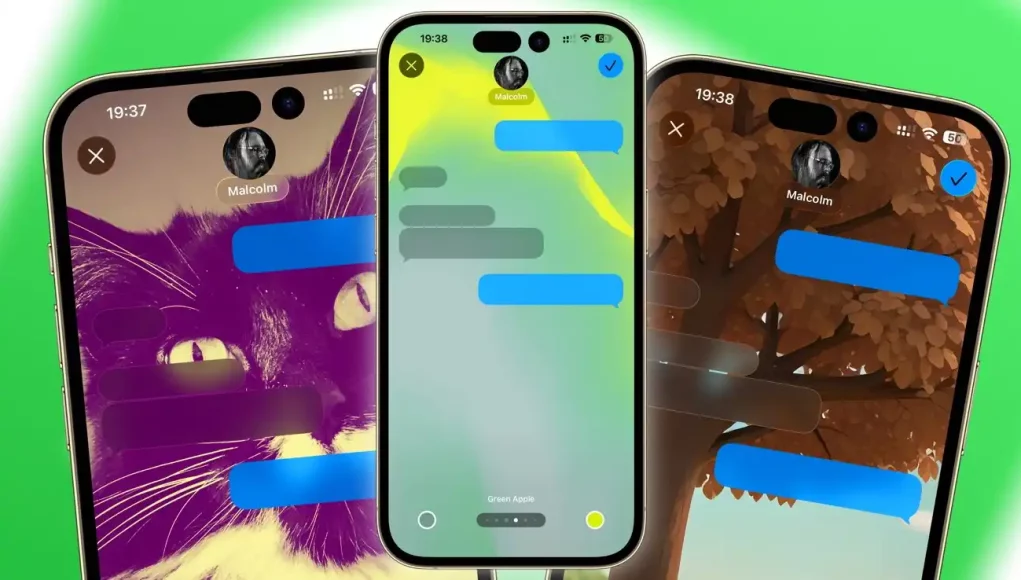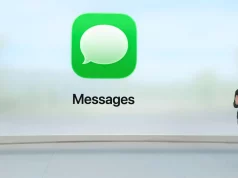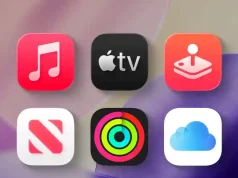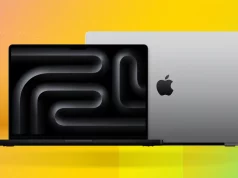Bring your group chats to life with custom backgrounds in Messages on iOS 26 and iPadOS 26. Here’s how to make your conversations look as good as they feel.
If you’re tired of the same old blue and grey (and, yes, green) message bubbles floating on a plain white background, you’re not alone. Messages has long been one of the most essential apps on the iPhone, but visually, it’s stayed pretty much the same—until now.
At this year’s WWDC, Apple finally gave Messages a well-deserved visual refresh. You can now personalize your chats by setting backgrounds for your conversations. Imagine giving your work group chat a sleek, branded look, or adding a cute photo of your pet as the backdrop for your family chat. It’s a small change that makes chatting a little more “you.”
Beyond aesthetics, custom backgrounds are also surprisingly useful. By giving each conversation or group its own distinctive look, you’ll instantly know who you’re talking to—no more glancing at names before typing.
It’s a feature other messaging apps have offered for a while, but Apple’s take feels polished and elegantly integrated into its ecosystem. And while it doesn’t go as far as some third-party platforms, it’s a welcome step toward more personal expression.
What You’ll Need
iPhone or iPad running iOS 26 or iPadOS 26.
- Earlier versions won’t support backgrounds at all.
- If your Apple devices (like your Mac or iPad) are on iOS/iPadOS 26, your chosen background will sync
automatically across them. - Keep in mind: people in group chats can see the backgrounds too—so maybe skip that embarrassing photo from
freshman year.
Users still on older OS versions will just see the standard white background and won’t be able to view custom designs.
How to Change Your Conversation Background
- Open Messages and tap into the conversation you want to customize.
- Tap the conversation title at the top (the group name or contact name).
- Select the Backgrounds tab.
- Choose one of the available options—either from the circular previews or under Suggestions.
- After selecting a background, swipe between styles to explore different palettes.
- You can pinch to crop if needed. When you’re happy, tap the blue check mark in the top-right corner.
- Tap Back in the top left to save and admire your new chat look.
Explore the Background Categories
- Photos: Pick from your camera roll or search your library for the perfect shot.
- Color: Choose from soft gradients or create your own custom color blend.
- Sky: Watch animated skylines that shift from sunrise to starry night.
- Water: Dive into soothing underwater scenes with light reflections that gently move.
- Aurora: Enjoy a dynamic aurora borealis effect with different color schemes.
- Playground: Use Apple’s Image Playground to describe a scene and generate a unique AI-made background instantly.
How to Turn Off Backgrounds
- Open Messages and the conversation you want to adjust.
- Tap the title at the top.
- Select the Backgrounds tab.
- Choose None.
- Tap Back to return to the default clean white background.
Your chat will instantly revert to its standard view—perfect if you want to keep things simple again.