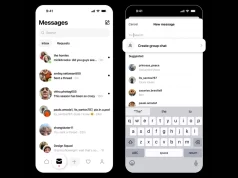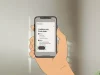Want to access the Facebook desktop login or your news feed homepage from mobile devices like Android or iOS? In this article, we will guide you on how to use the Facebook desktop website on Android and iPhone.
You’ve probably heard of Facebook, the world’s most popular social network, which continues to grow by thousands of new users every day. Many people use Facebook across various devices—whether on phones, computers, or tablets. By now, everyone should be familiar with the different ways Facebook offers to access the platform.
You can use the official Facebook app on your Android, iOS, or Windows Phone device. Alternatively, you can access the mobile website through your browser if you want to save space or avoid installing the app. However, each option offers different features. To enjoy Facebook’s full capabilities, you need to use the desktop version of Facebook’s full site interface, which many believe is only available on computers.
Facebook automatically redirects mobile browsers to the mobile site at m.facebook.com. But, you can actually access the desktop version from your smartphone or tablet browser, and it’s simpler than you might think. Here at Pingobytes, we’ll show you how to view the Facebook desktop site on your iPhone or Android device using Chrome or other browsers.
How to Open Facebook Desktop Site from Android / iPhone 2024
Steps to Access Facebook Desktop View on Your Phone:
- Avoid searching for Facebook on Google or opening it via external links. Instead, copy this direct link: https://facebook.com/home.php and paste it into your browser’s address bar, then press the “Go” button on your keyboard.
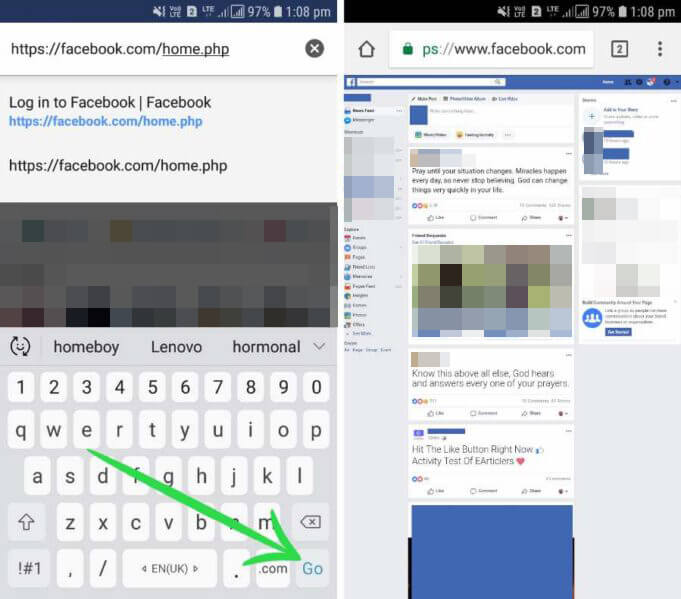
- For easier future access, you can bookmark this link that directly leads to the Facebook desktop homepage. Just remember to include home.php at the end of the URL to ensure the full desktop site loads on your mobile device.
The desktop version is clearly different from the mobile site when using a smartphone. It appears larger, takes longer to fully load, and lets you zoom in or out. The mobile version, by contrast, is optimized for your screen size and loads faster.
Alternative Method to Access Facebook Desktop Mode:
- Visit the usual site URL: www.facebook.com and wait for the mobile site to load.
- Then, tap the three dots button (Menu) in your browser.
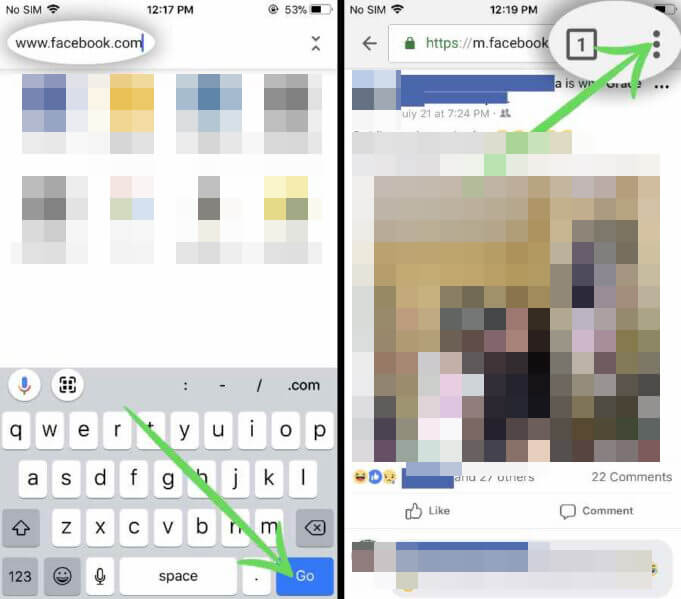
- From the menu, select “Request Desktop Site“. The page will reload and display the full Facebook desktop site at www.facebook.com. When using the desktop site, avoid tapping the Facebook logo at the top left or your name, as this will cause the site to switch back to the mobile version, detecting you are on a smartphone or tablet.
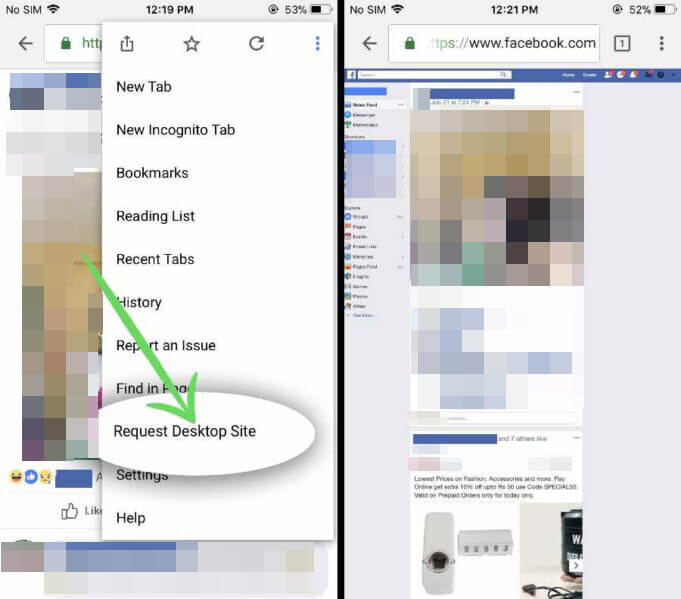 Facebook desktop full site on iPhone.
Facebook desktop full site on iPhone.
The desktop site offers features not available on the mobile site, such as full reactions, multiple multimedia upload options, improved tagging, and more. If your device is capable, the desktop version should work well in your mobile browser. If you encounter issues, you can always switch back to using the official Facebook app to manage your account.
We hope this guide helps you enjoy Facebook’s PC-style interface on your mobile device. If you know any other ways to access Facebook’s desktop version, feel free to share in the comments below!