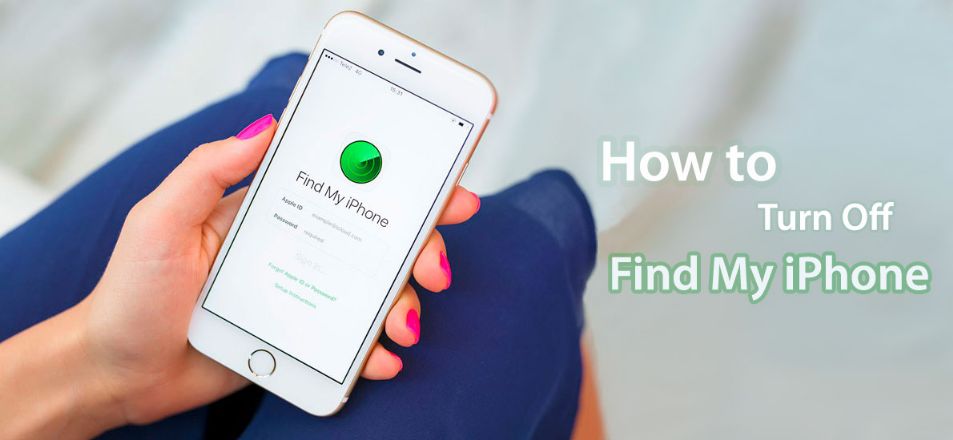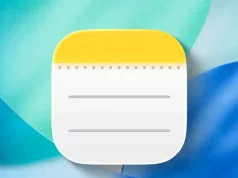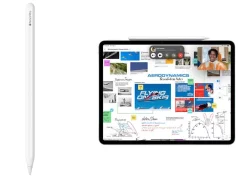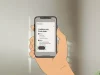This is the simplest guide to disable the Find My iPhone feature on iPhone, iPad, and iPod devices. There are several reasons why you might want to turn off Find My iPhone, and in this article, we’ll explore them all.
Find My iPhone is a valuable tool Apple provides to help locate your iOS devices in case of loss or theft. This security feature protects your personal data and makes it harder for anyone to use or sell your device without permission. However, it can be inconvenient if you need to reset the device or prefer not to be located. Keep reading to learn how to disable Find My iPhone on devices including iPhone 6, 7, 8, 8 Plus, X, 11, 12, 13, 14, and 15, running iOS 17 or later. If you’ve forgotten your Apple ID password, we also offer a guide to remove the iCloud activation lock.
How do I turn off Find My iPhone? Find My iPhone helps locate your Apple device when lost, but if you need to repair or reset your device, disabling this feature is necessary. Here’s how to turn off Find My iPhone on iOS 17 and later.
How to Disable Find My iPhone on iOS 17?
If your phone is powered on:
- Go to Settings > tap on Your Profile name > iCloud > Find My iPhone.
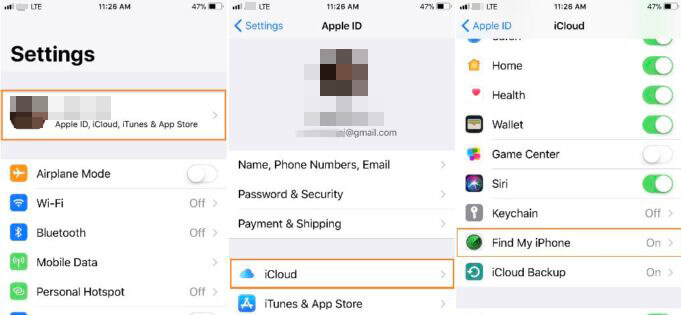
- Toggle off the Find My iPhone option by clicking the Turn Off button next to it. You will need to enter your Apple ID password to confirm.
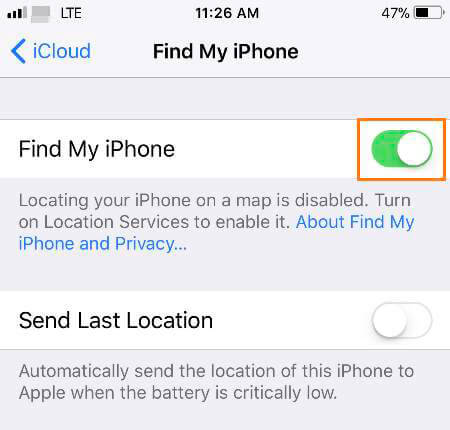
Still can’t turn off Find My iPhone? Make sure you have a stable internet connection and enter the correct Apple ID password (not your iPhone passcode). You cannot disable this feature without the Apple ID password. If this method frustrates you, an alternative way is available!
If the iPhone Won’t Turn On: Works on all iOS devices (iPhone, iPad, iPod)
- Open icloud.com from a computer or any high-end device, and log in with your Apple ID and password.
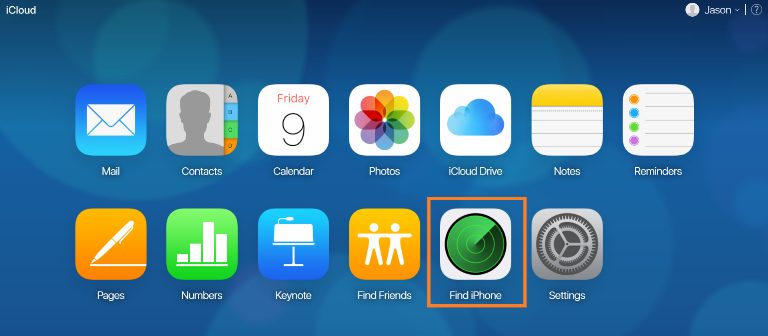
- Click on the Find iPhone icon, then select “All Devices” and find your phone. If you have multiple devices linked to the same Apple ID, choose the device you want to disable. Select the Remove from Account option.
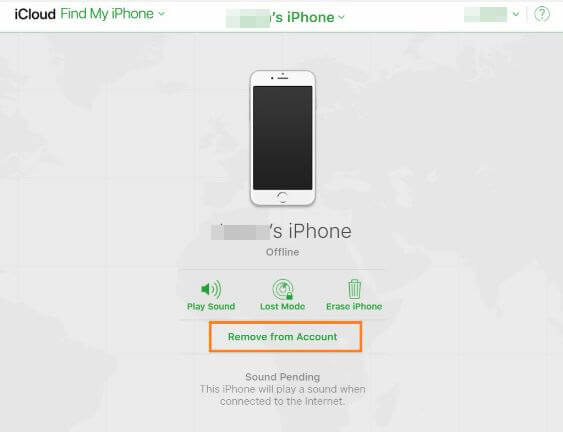
IMPORTANT: The device must be powered off to disable this feature. You can check if the device is off by the gray dot next to it (green means powered on). If no option to remove the device appears after it is off, click on All Devices again and then click the Delete button beside the device. This action will remove it from Find My iPhone.
If this guide helped, please share it on your social media! For more helpful tips like how to remove Find My iPhone, visit our Tips & Tricks archive.