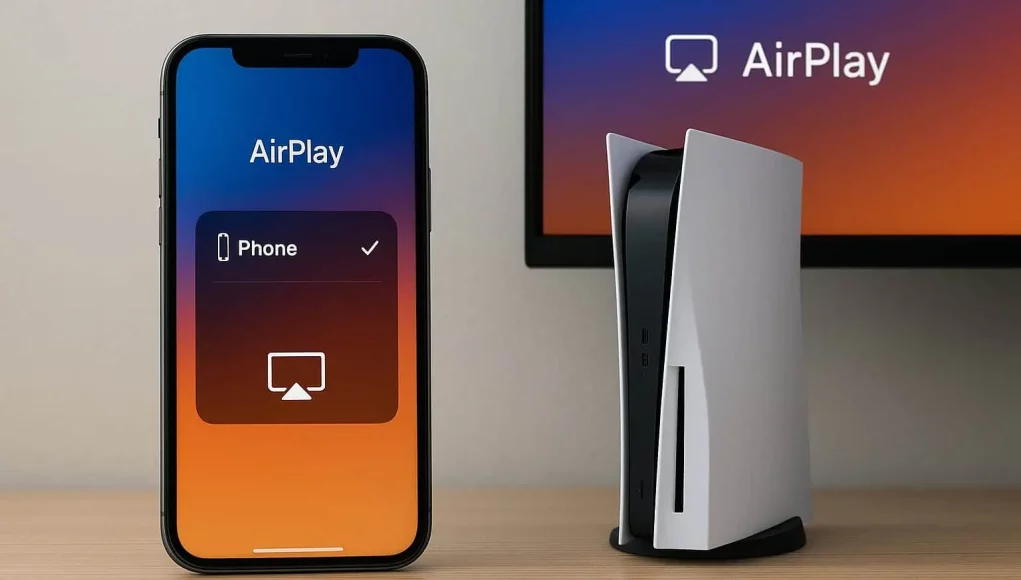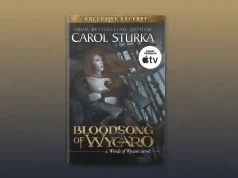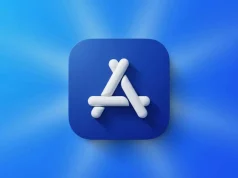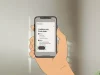AirPlay is a popular wireless streaming technology developed by Apple that lets users effortlessly mirror or stream content from their iPhones, iPads, and Macs to compatible devices. While AirPlay works seamlessly with Apple TVs and select smart TVs, many users wonder if it can be used directly with a PlayStation 5 (PS5). The answer is nuanced: the PS5 does not natively support AirPlay, but there are reliable workarounds to mirror your iOS device to the console.
AirPlay Compatibility with PS5
The PS5 lacks built-in AirPlay support, unlike Apple TV or some smart TVs that integrate Apple’s streaming protocol natively. However, users can still mirror their iPhone or iPad screens to the PS5 through third-party apps and services. These alternatives emulate AirPlay functionality without relying on Apple’s proprietary technology, enabling seamless media sharing between devices.
How to Mirror Your iPhone to PS5
There are several effective methods to mirror your iPhone or iPad to a PS5, including using the PS Remote Play app, third-party screen mirroring apps, and advanced HDMI capture setups. Each offers a unique approach with distinct advantages and limitations.
Method 1: PS Remote Play
PS Remote Play is Sony’s official app designed to stream your console’s display to your mobile device.
- Download PS Remote Play from the App Store.
- On your PS5, navigate to Settings > System > Remote Play and enable it.
- Ensure your iPhone and PS5 are connected to the same Wi-Fi network.
- Open the app and sign in using your PlayStation Network account.
- Select your PS5 from the available devices list.
This method allows you to control and view your PS5 screen on your iPhone but does not provide true AirPlay streaming.
Method 2: Screen Mirroring Apps
Apps like LetsView and AirScreen offer AirPlay-like functionality by simulating screen mirroring capabilities.
- Install a compatible screen mirroring app on your iPhone.
- Connect both your iPhone and PS5 to the same Wi-Fi network.
- Follow the app’s instructions to start mirroring your screen to the PS5.
While these apps are convenient, streaming performance can vary depending on network conditions.
Method 3: HDMI Capture and Streaming Tools
For users seeking high-quality mirroring with minimal latency, an HDMI capture card offers a robust solution.
- Use a Lightning to HDMI adapter to connect your iPhone to the capture card.
- Connect the capture card to your PS5 or an external display.
- Employ streaming software to view and control the mirrored content.
This setup is more technically involved but delivers superior video fidelity and responsiveness.
Frequently Asked Questions (FAQ)
Can I stream Apple Music to my PS5?
- Direct AirPlay streaming is not supported. However, the PS5 supports apps like Spotify for music streaming.
Does AirPlay work with PS5 games?
- No, AirPlay does not enable game streaming to the PS5.
Is AirPlay the same as CarPlay?
- No, AirPlay is for media streaming between devices, while CarPlay is designed to integrate iOS with a car’s
infotainment system.
Why does AirPlay sometimes play only audio?
- This issue is usually due to network or device settings and can be resolved with simple troubleshooting steps.
What should I do if AirPlay keeps stopping?
- Check your network stability and device compatibility; detailed guides can help resolve persistent
interruptions.
Final Thoughts on AirPlay and PS5
Although the PS5 does not natively support AirPlay, alternative apps and hardware solutions make it possible to mirror your iOS device’s screen on the console. These options vary in ease of use and streaming quality but provide flexibility for enjoying your favorite media. For seamless Apple ecosystem streaming, consider how to AirPlay from iPhone to MacBook for the best experience.